The ArcGIS Enterprise 11.5 release brings exciting new storytelling features and enhancements to ArcGIS StoryMaps. You can now take your readers on a categorized map tour, level up the visual power of your stories and briefings with charts, choose from multiple cover layouts in briefings, add captions to your images, and much more.
There are a lot more features and enhancements to discover in the ArcGIS Enterprise 11.5 release. Head over to the What’s New in ArcGIS Enterprise 11.5 blog for an overview of what’s new.
Read on to learn about ArcGIS StoryMaps updates and how it can elevate your storytelling!
Quick links

Mapping
Categorized map tour
If you’ve been around a while, you’ll remember the Story Map Shortlist template available in the classic version of ArcGIS StoryMaps. If you’re new here, you’re just in time because we are thrilled to introduce the Categorized map tour!
The Categorized map tour enables you to organize and present locations based on categories, which can help readers easily navigate larger datasets by focusing on specific points of interest, such as historical landmarks, dining spots, or nature trails, resulting in a more personalized and interactive experience.
So, how can you add a Categorized map tour to your story? It begins with a map tour and a feature layer. In the story builder, select Map tour from the Immersive block options, then select Start with a feature service. A feature service is necessary to organize your data in a manner that enables a categorized map tour, so you should complete this step before creating your tour.
New to this workflow? Learn how to Use — or create — a feature service to build a map tour in ArcGIS StoryMaps.
After adding your feature layer, click Layout to select Categorized from the Explorer layout options. The map tour builder now displays the options to customize your categorized tour, beginning with space to add a Tour title and collapsible Tour description. Here, you will also notice that hovering over a particular category will reveal only those points on the map. From here, click Edit data source to customize your tour further:
- Data: Modify the category title, place title, and place description.
- Categories: Modify which categories are visible (up to 8), rename categories, change the symbols and their colors, and reorder categories.
- Media: Modify the image placement, attribution, alternative text, and image source.
- Filter & Sort: Modify the maximum number of places and sort by setting.
Check out A world of wonders and Public art in Kitchener, two stories from our team that feature a Categorized map tour that might just inspire you to make your own!
Preserve map extent or scale
It’s only natural that we heavily rely on maps when we use place-based storytelling to communicate our work, so having control over the perspective of our maps to complement the narrative is essential. Mappers, rejoice! We are excited to introduce the choice between preserving the extent or the scale of the web and express maps in your stories and briefings.
Previously, some maps may have looked differently than you wanted across different screen, window, and container sizes, especially if you used scale-dependent layers. There were also some less-than-ideal viewing experiences, such as your map symbols piling on each other in a smaller map viewer (i.e., tablet or mobile view).
Now, you can choose to present your dynamic maps in the manner that best suits your story, whether preserving their extent or scale. Choosing to preserve your map’s scale versus extent enables you to control the level of detail your reader sees better. If it’s more important that your reader can effectively engage with your map’s symbology, for instance, opting to preserve scale may provide a better viewing experience. Additionally, choosing between extent or scale complements fractional zoom, which allows for more refined map placement.
You can find this new option in the Adjust map appearance options under the Map view section in the left panel.
Learn more about Mapping with extent or scale in ArcGIS StoryMaps and then Choreograph your maps with ArcGIS StoryMaps.
Data visualization
Charts
You can now level up the visual power of your story or briefing by including charts to help communicate your data. Discovered a trend or pattern? Have a key finding? A well-placed chart can provide clarity, foster engagement, or even inspire decision-making from your audience. And with this feature comes built-in interactivity and accessibility typically not achieved by static charts.
Find this new addition under the Data visualization section in the builder block palette or when adding media to a sidecar. After selecting Chart, you will have four chart types to choose from: Column, Bar, Donut, and Line. Any of these options will then bring you to Edit chart, where you will customize your chart’s Data and Settings. In the Data panel, click within the table to fill in or paste your data. In the Settings panel, customize your chart’s title and axis labels (among other options). Have a different look in mind? You can also change the chart type without losing your data here.
Once saved to your story, you can hover over the chart block to reveal options for adjusting its size or alignment; hovering over a chart data value reveals a pop-up with its axes data. Please note that the column, bar, and line chart types automatically format to your Theme color and font settings. The donut chart type formats to your font settings, but a default color palette is applied regardless of theme.
Learn more about Including charts in ArcGIS StoryMaps.
Images
Image captions in briefings
You’ve long been able to add captions to your images in stories, and with our storytelling community increasingly using briefings for their visual communication needs, it only made sense to add this capability here, too!
After adding an image to your briefing slide, select Options to add a Caption. In a non-expanded state, the caption space will display up to four lines, truncating anything beyond that; expand the image to view the whole caption.
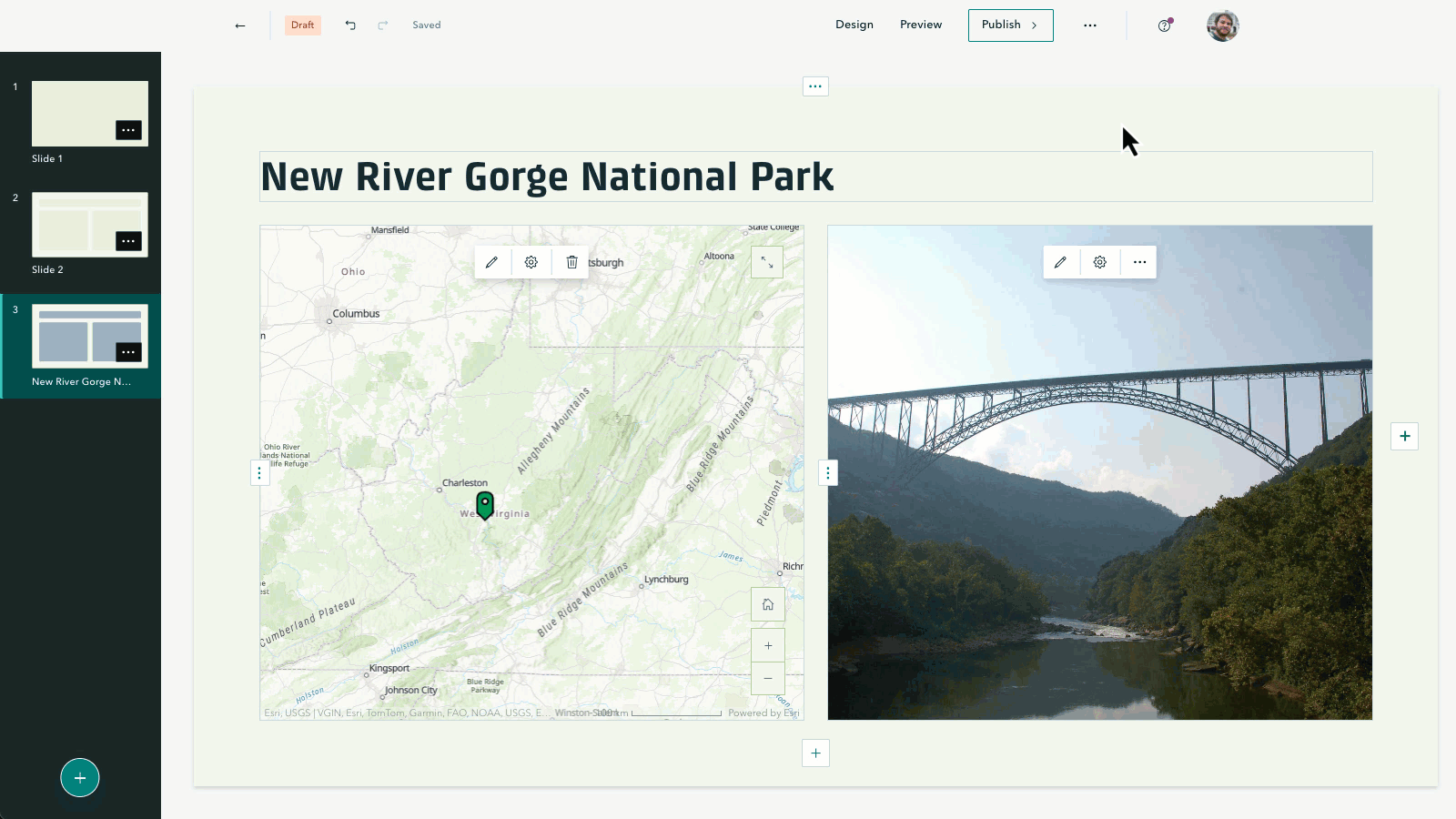
Does a gallery of images better suit your needs? Keep reading!
Image gallery captions
Great visuals and place-based storytelling go hand in hand, so this is a small but mighty update to image galleries: you can now add captions to each image!
After adding your images to the gallery, hover over the bottom of an image to select Options, where you will find the Caption capability. An image gallery in its non-expanded state still allows for a collective gallery caption; clicking a single image expands it within the image carousel, where individual image captions are visible. (Note that the optimal caption length is roughly 100-150 characters; longer captions will receive a scroll bar treatment when viewed.)
File size, resolution, and load times, oh my! Here’s A guide to working with images in ArcGIS StoryMaps.
Themes
Adjust font size
You found the perfect font to create a little world for your readers to lose themselves in, but you’re worried it’s too small to be broadly legible. Or your audience is young students, and it’s easier for them to read a larger font size. You might want to adjust the collective font size for your story for many reasons – and now we’ve given you the power to make that decision!
In the theme builder, you will now find an option to Adjust font size under the Typography section; use the slider to select one of five size options and note that font adjustments are reflected when viewing your story on different screen sizes.
Want to learn more about creating a little world for your readers? Watch this video on Creating a custom theme and then check out these Nine steps to great storytelling.
Shared theme
Organization administrators have long been able to create a shared theme to provide more consistent branding for their apps easily. And with its proven efficacy as a professional communication tool, we’re excited to share that we’ve made it even easier to apply your organizational theme to ArcGIS StoryMaps items.
A shared theme enables administrators to define a logo and colors for elements such as headers, backgrounds, buttons, and more. If your organization administrator has configured a shared theme, you will now find the shared theme as your first option to select and modify in the ArcGIS StoryMaps theme builder.
In the theme builder, you will notice that your shared theme background color is used as the theme accent color. This is to make buttons, quotes, and separators a consistent color, but it is important to note that you are able to modify these elements by selecting Use custom color.

Learn more about Managing approved StoryMaps themes for your organization.
Header customization
The theme builder now has a separate section to manage your Header customization options — and your options are expanded! In addition to your theme colors and suggested basic colors, you can also opt to choose your background and text colors using the color picker.
A secondary benefit of these expanded options is the improved theming of the navigation bar in collections. Previously, the navigation bar sometimes used a blue-green color, which may not have complemented your theme colors; the bar will now appear in your theme colors.
Block spacing
We are also happy to introduce the capability to adjust the overall Spacing of your blocks. You can now choose between Spacious and Compact styles to best suit your needs.
Button text color
Details matter! We heard from many of you that you would like to customize the button text color in the theme builder, so we are excited to share that it’s here! Until now, an algorithm automatically assigned white or black to the button text color, determined by your chosen background color and based on accessibility standards. Now, you can opt to Use custom text color and are instead provided the contrast calculator to ensure your chosen color combination is accessible.
Learn more about Getting started with accessible storytelling.
Briefings
Cover layouts
A little creative control can go a long way, so we’re excited to share more options for just that in briefings! First, you can now opt for a Full cover design that enables you to add a compelling cover image or video to catch your audience’s attention. Within the full cover option, select Change panel appearance to adjust your cover’s Style, Horizontal and Vertical position, and Size.
Does the tried-and-true Side-by-side work better for your presentation? Don’t worry, we’ve given you more options there, too! You can now Change panel size to suit your text and cover media needs better.
A great presentation can inspire change and facilitate decision-making. Check out these Great examples: Briefings for tips and tricks to create your own!
Presentation mode
Whether it’s presenting in front of thousands of people or a few key stakeholders, we are thrilled to see our storytelling community integrate briefings into their work. So, it only made sense to add the option of presentation mode to further support the impact you’re making!
After publishing your briefing, you will now find three items at the top center of your screen:
- Show table of contents: Click to reveal a left panel with the list of slides, which can be used to easily navigate your presentation or view the titles of each slide.
- Navigation arrows with slide numbers: Click to navigate through your slides and use as a reference for presentation length and progression.
- Start/End presentation mode: Click to start or end your presentation. These actions can also be completed by using the keyboard shortcut Command-Return on Mac or Ctrl-Enter on Windows.
Read how the South Carolina National Guard Boosts GIS Work with Briefings.
And more…
- Keyboard focus indicator is standardized and styled to make it easily discernible.
- Categorized map tour and templates remain in beta; beta features must be enabled by your admin.
- Classification banners enable users to display an item’s classification level:

For a complete list of changes and fixes in this ArcGIS StoryMaps on ArcGIS Enterprise release, view the What’s new in ArcGIS StoryMaps on ArcGIS Enterprise documentation.


Article Discussion: